From the Mobile Home Page, click on the side bar and select “Fund Transfer” under the "Funds Transfer" section. The “Fund Transfer” and “Manage Standing Instruction” features work the same as on Retail Internet Banking. See Figure 5.15
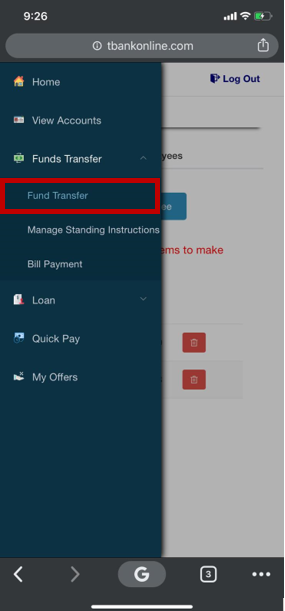
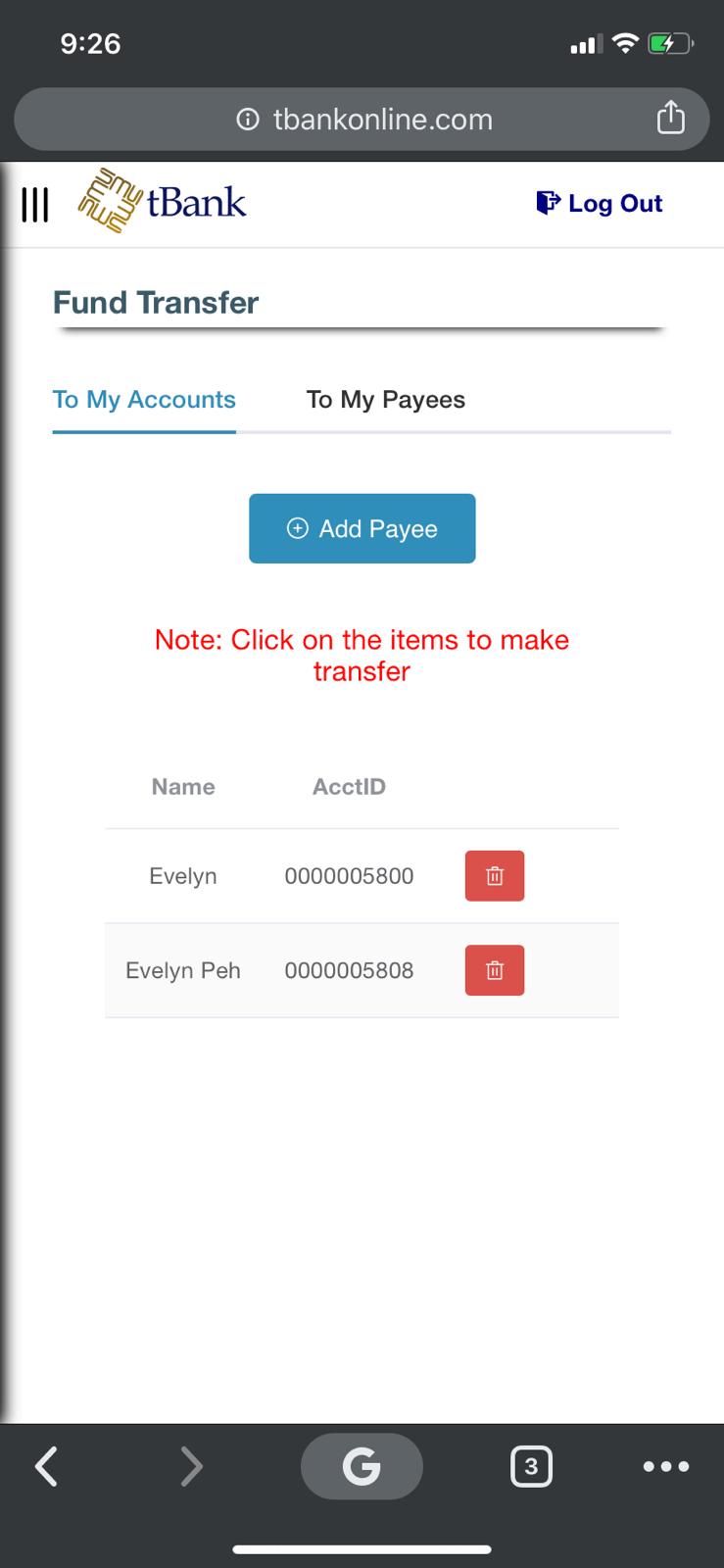
Figure 5.15a – Fund Transfer Figure 5.15b – Select Recipient (My Account)
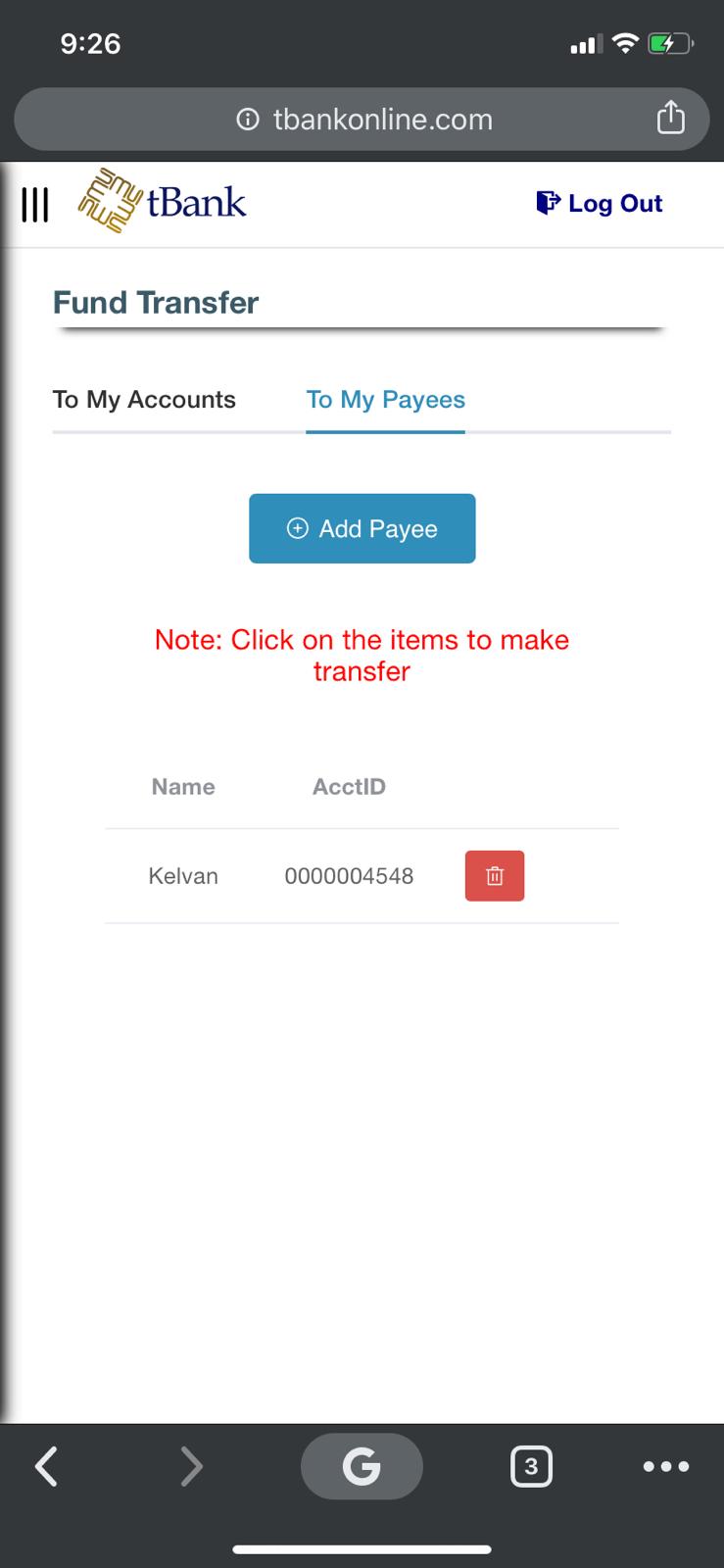
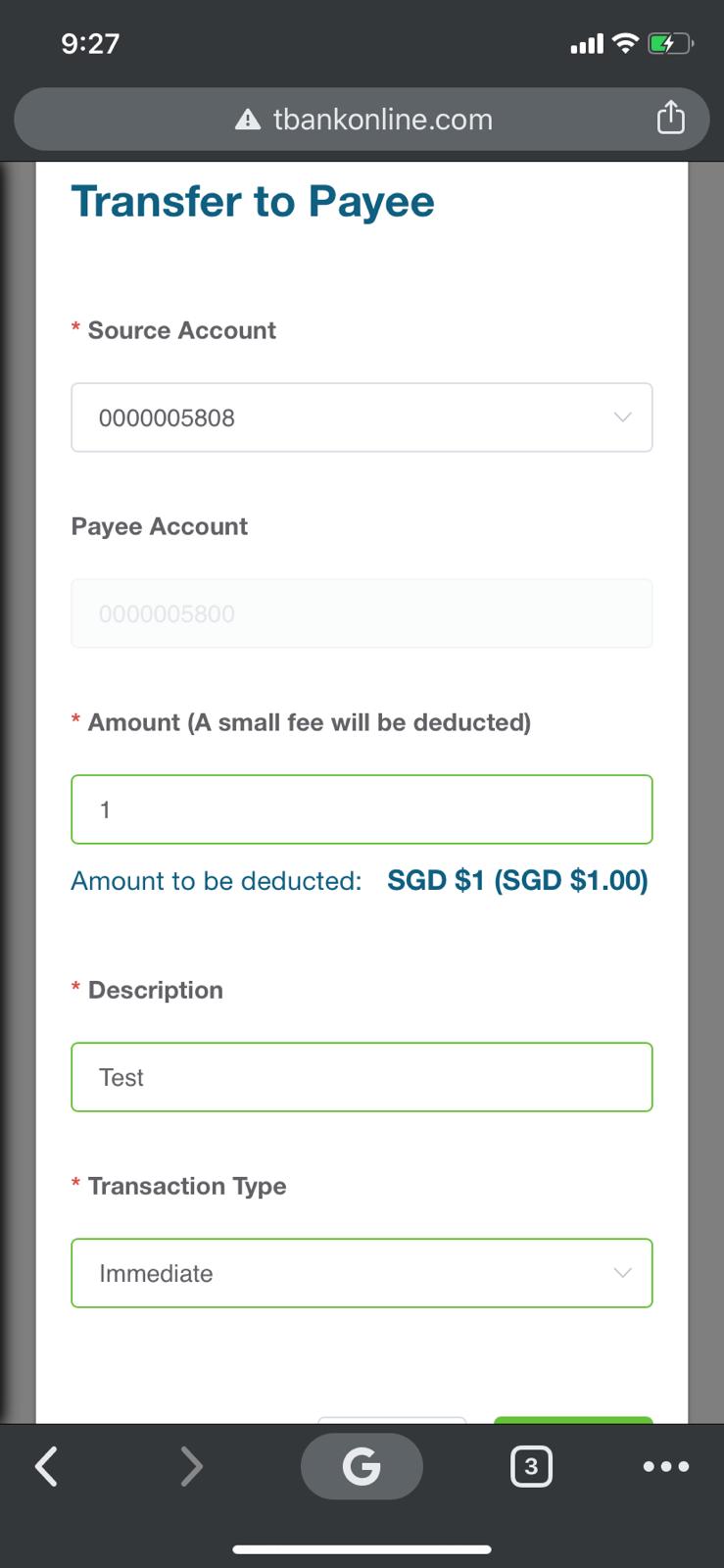
Figure 5.15c – Select/Add Recipient (Payee) Figure 5.15d – Enter Amount
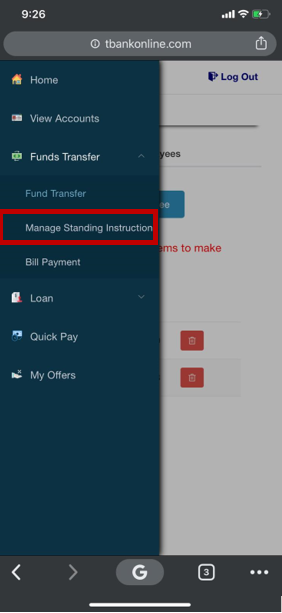
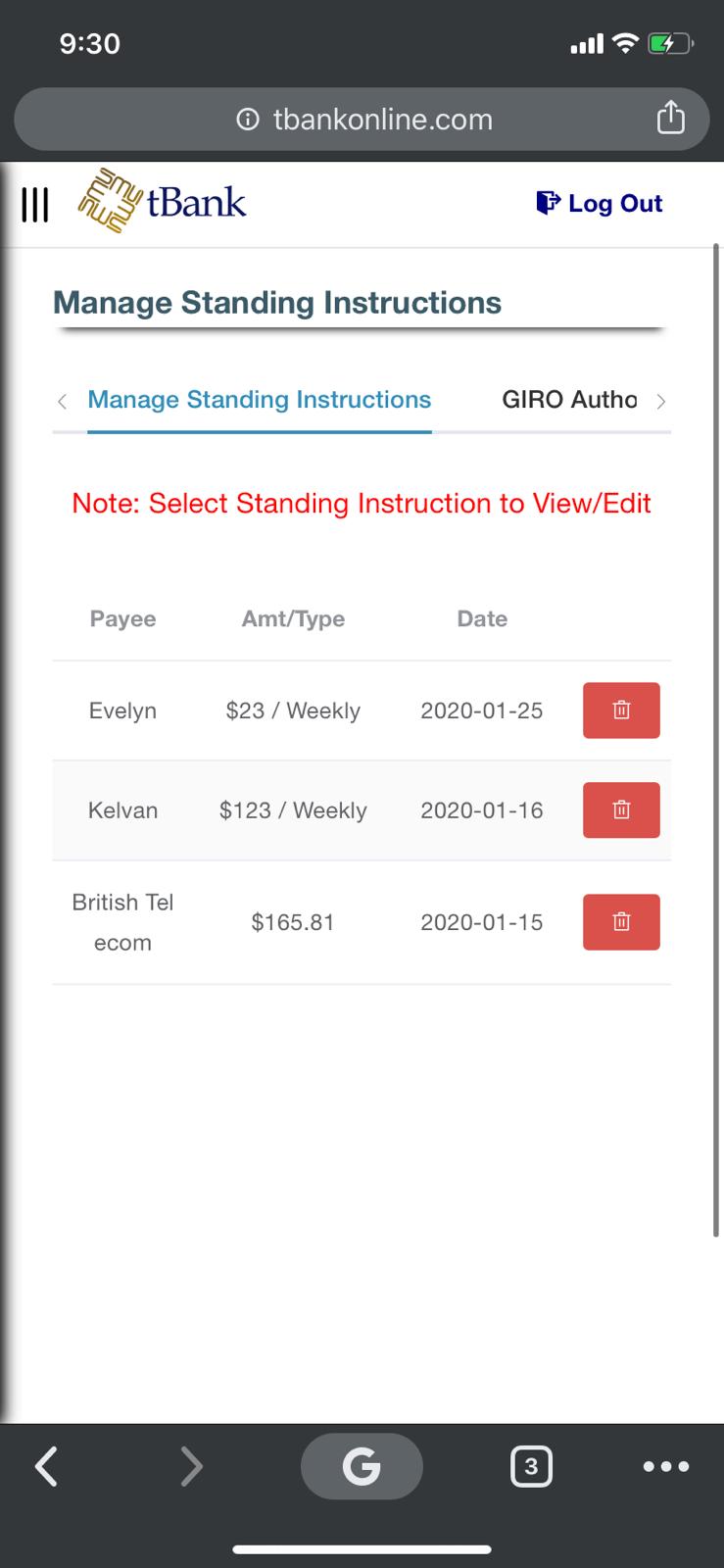
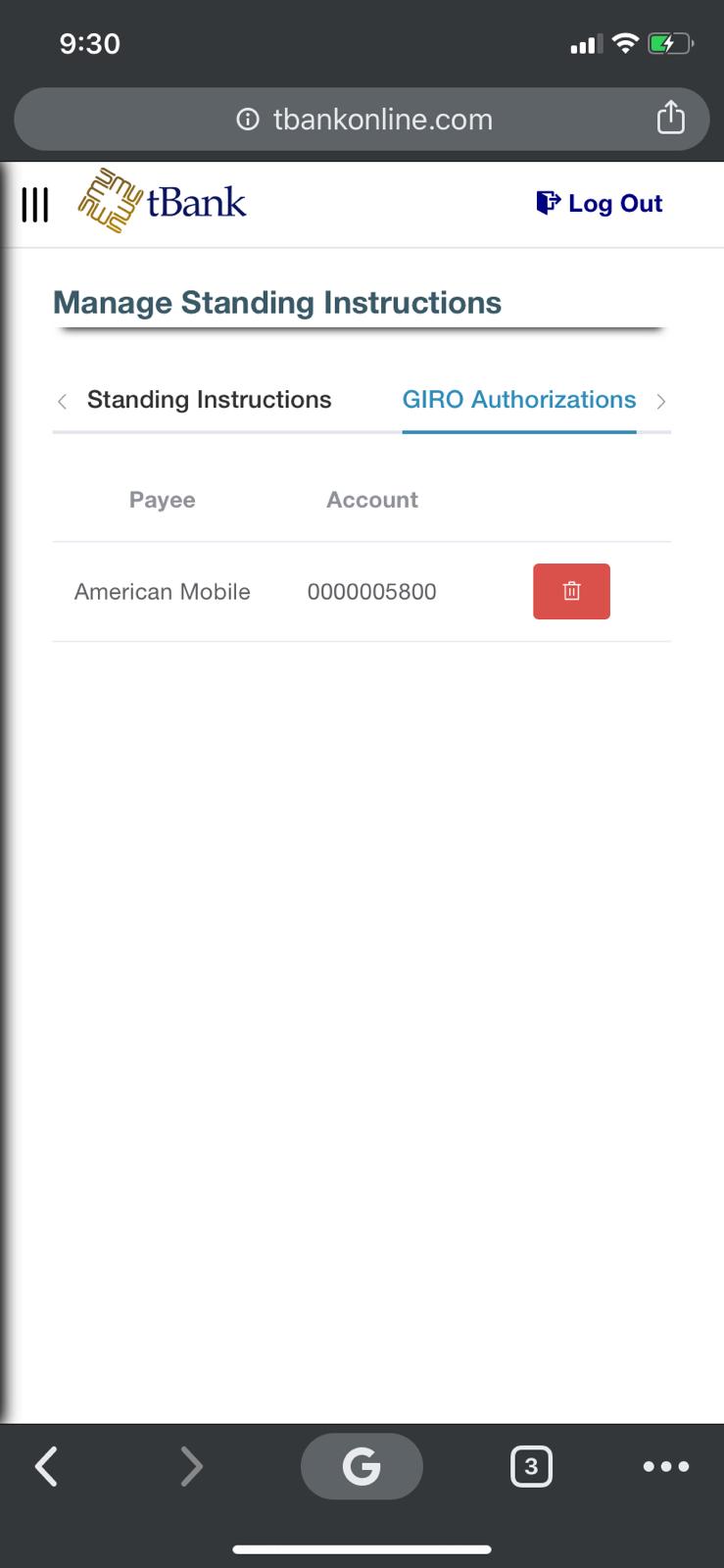
Figure 5.15a – Fund Transfer Figure 5.15e – Manage Standing Instruction Figure 5.15f – GIRO Authorizations
From the Mobile Home Page, click on the side bar and select "Bill Payment” under the "Funds Transfer" section.This allows the customer to select the billing organization that they would like to make a payment to. For example, the customer can pay for their phone bills via this by clicking on the specific billing organization and filling in the invoice number. See Figure 5.16
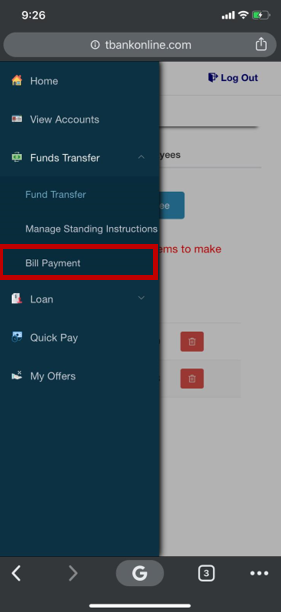
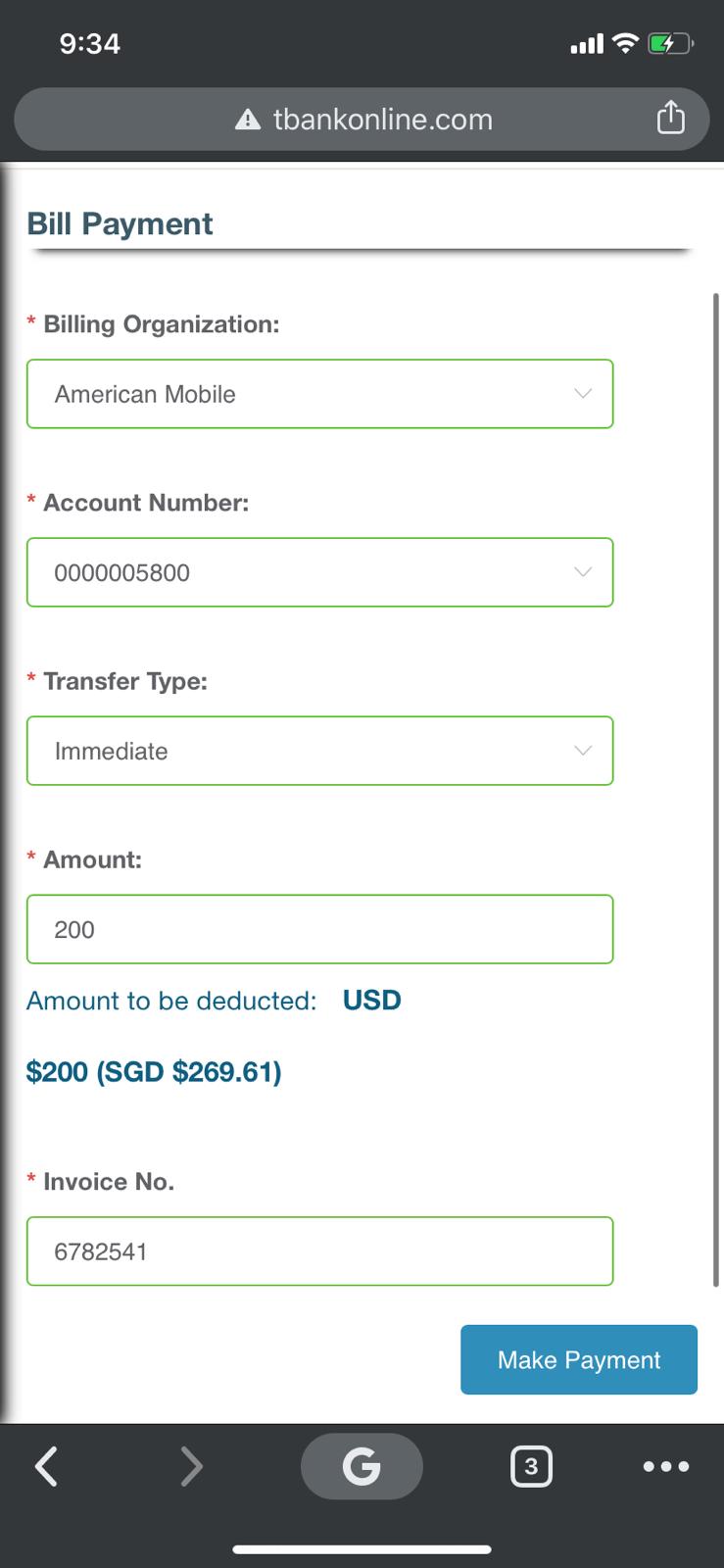
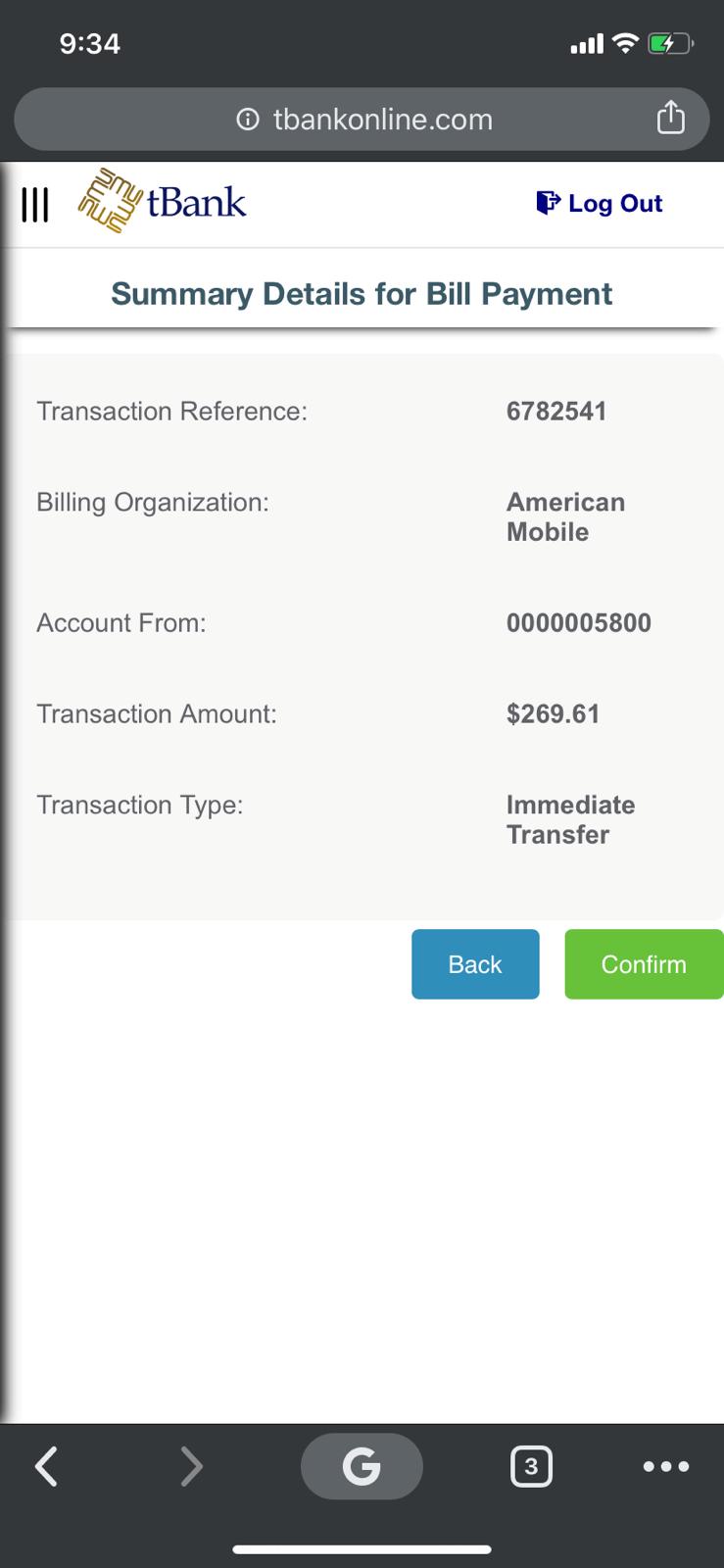
Figure 5.16a – Fund Transfer Page Figure 5.16b – Bill Payment Figure 5.9b – Bill Payment Details
Created with the Personal Edition of HelpNDoc: Full-featured Help generator