From the Mobile Home Page, click on the side bar and select “Calculate/Create A Loan” under the "Loan" section. These features work exactly the same as on Retail Internet Banking, so they won’t be described in detail here. See Figure 5.14. The 4 features are as follows:
This takes the customer through the process of calculating the installment amount based on a given loan principle and maturity date, then allows the customer to apply for the loan, and finally book an appointment with an RM.
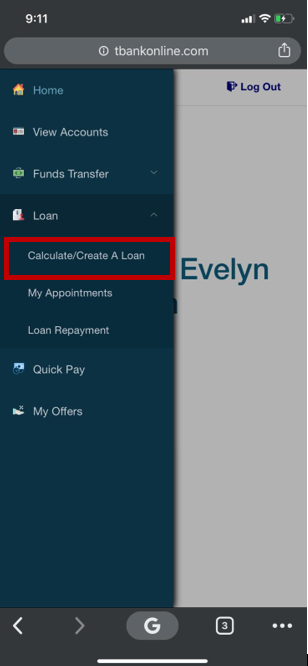
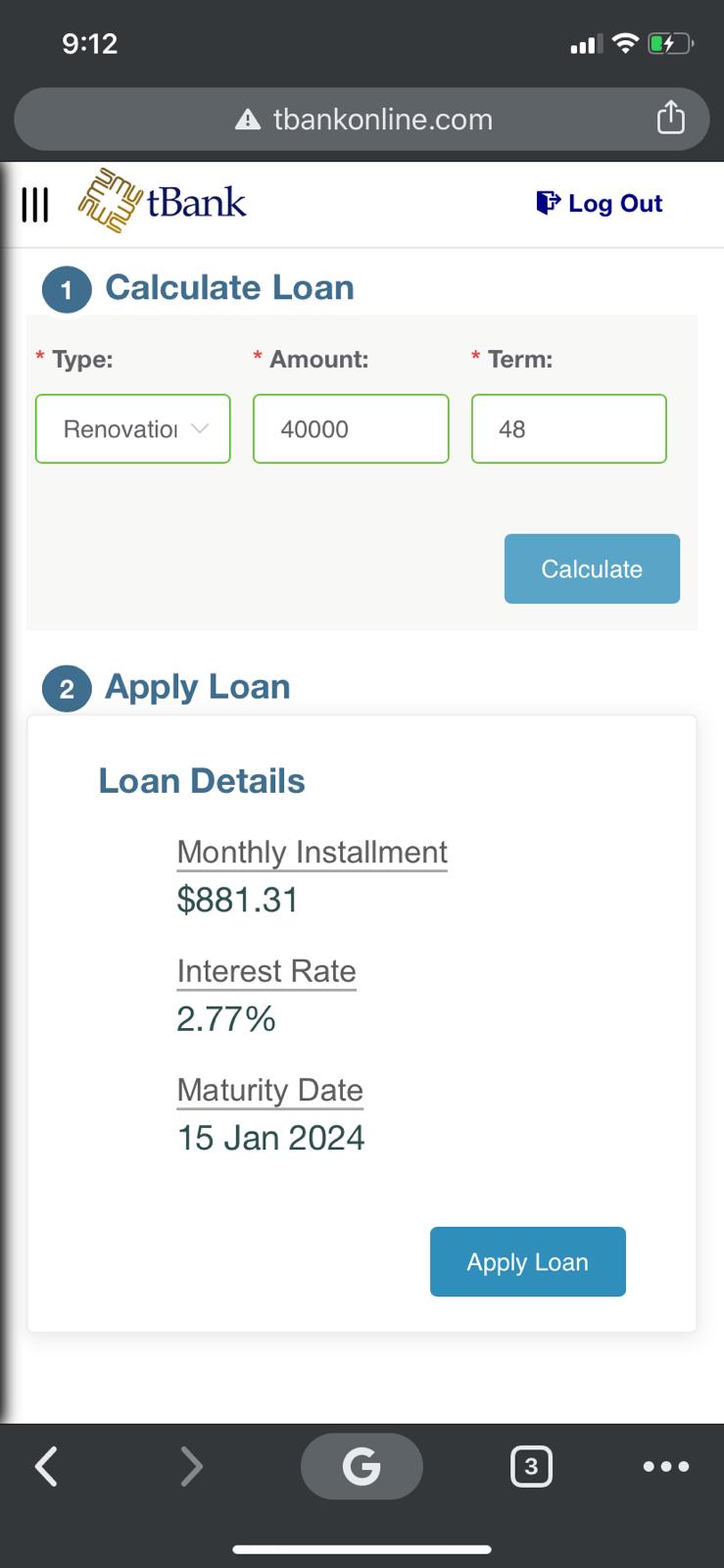
Figure 5.14a – Manage Loans Figure 5.13b – Create Loan
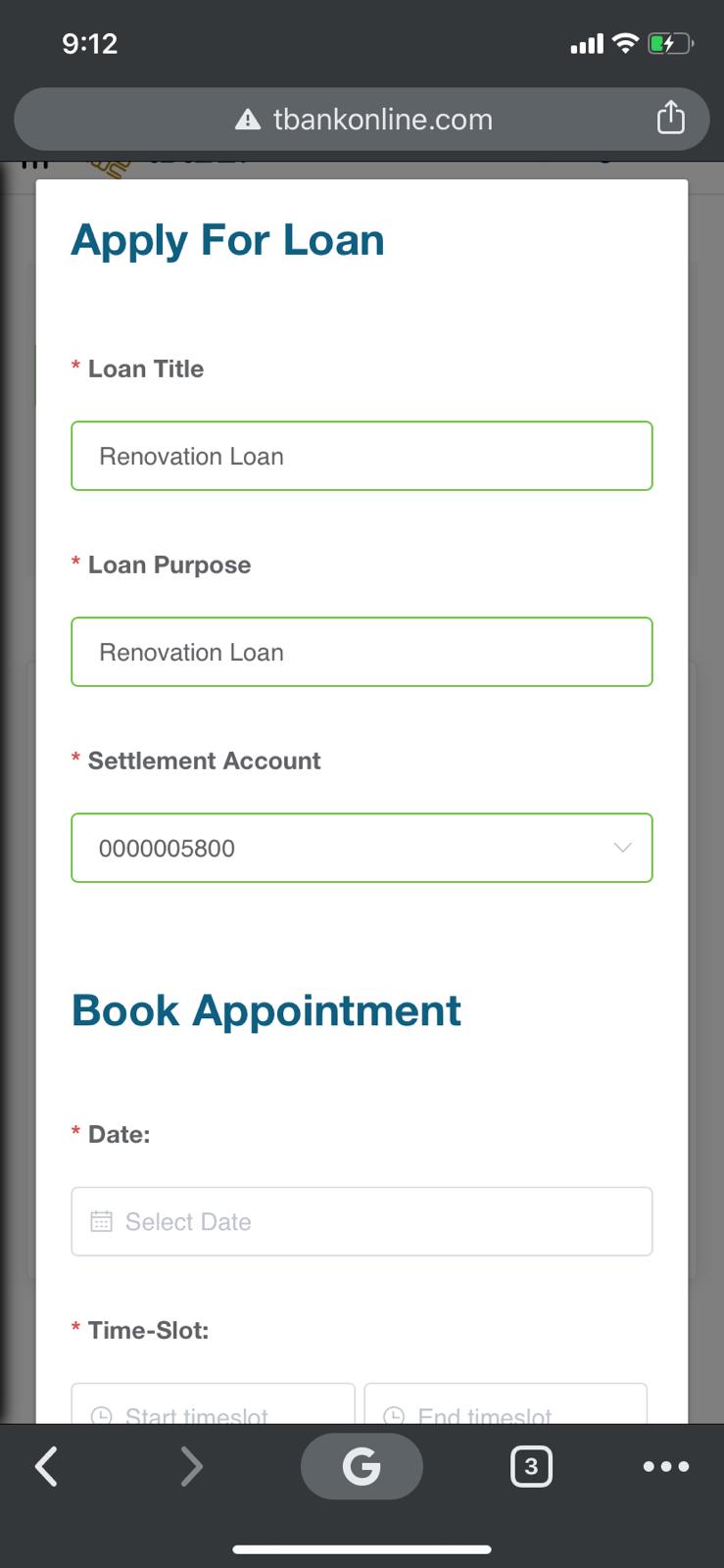
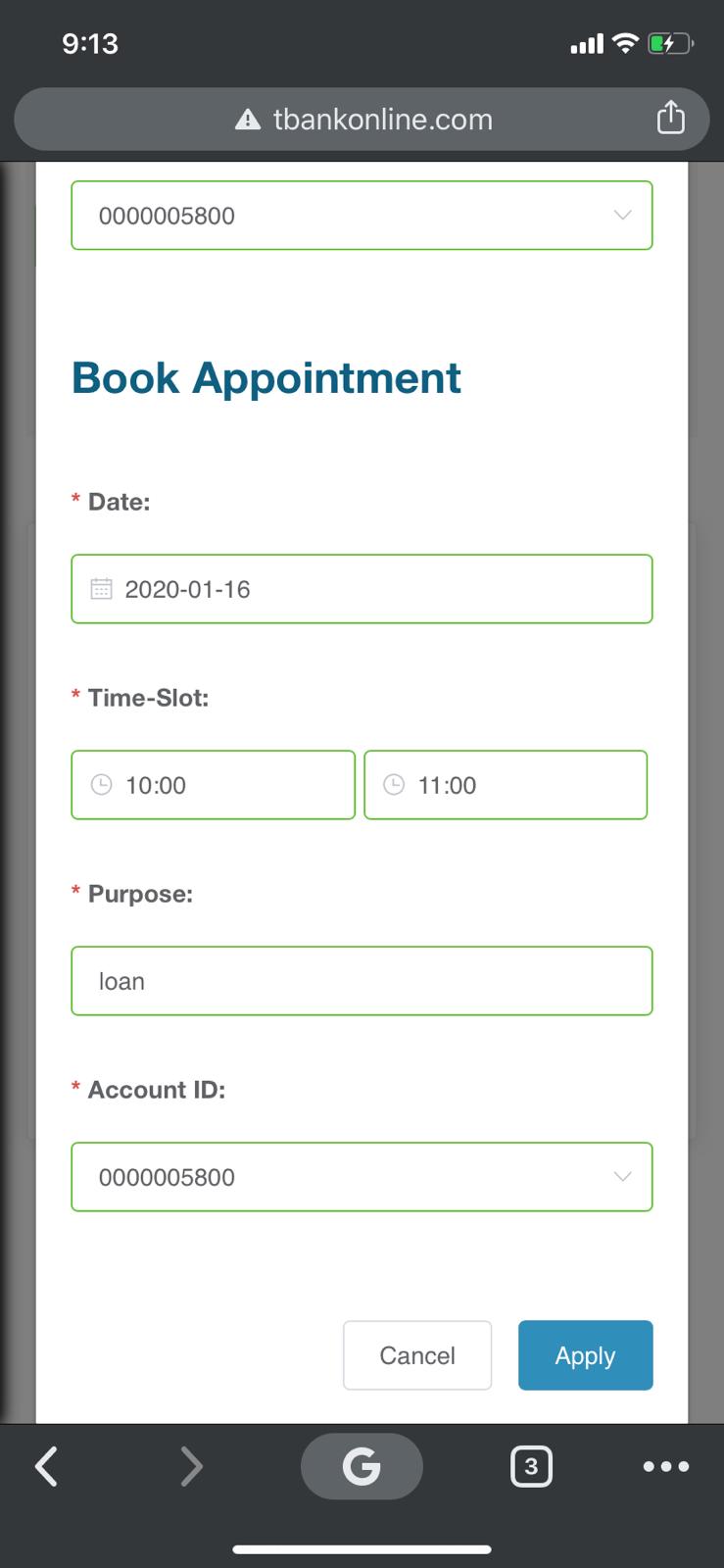
Figure 5.13c – Apply specific loan Figure 5.13d – Book Appointment
From the Mobile Home Page, click on the side bar and select “My Appointments” under the "Loan" section. The customer can check the appointments that they have booked during the loan creation phase.
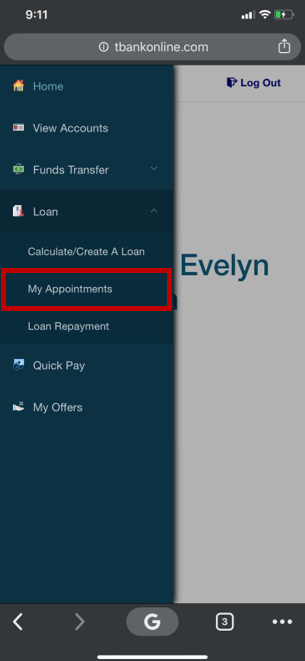
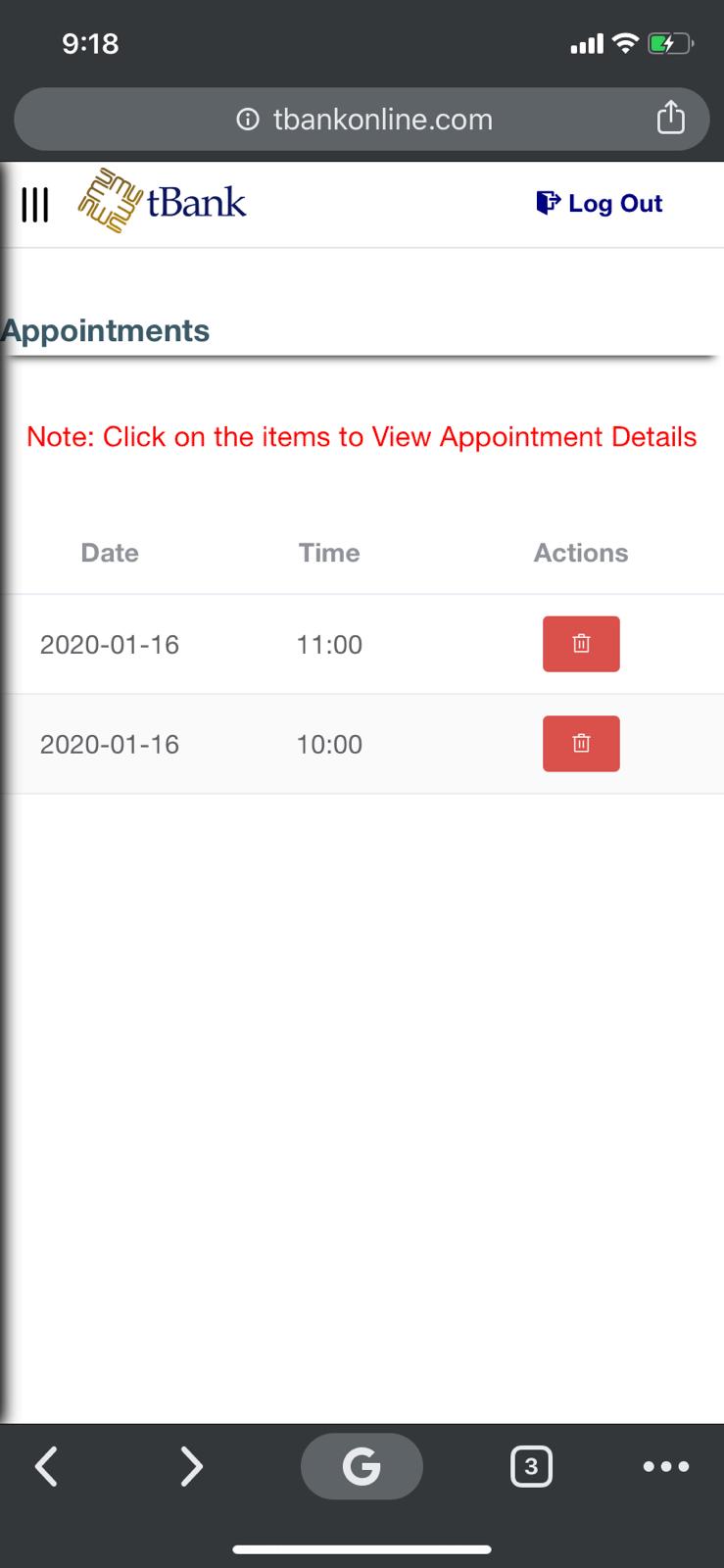
Figure 5.14a – Manage Loans Figure 5.14e – My appointment
From the Mobile Home Page, click on the side bar and select “Loan Repayment” under the "Loan" section. The customer is allowed to choose between full repayment or partial repayment where he/she will type down the number that they are willing to repay and click on "Calculate". A table below would show the new payment balance, the settlement amount and finally the status to check where it is sufficient or insufficient. If the customer is willing to repay, they can click on "Make Repayment" else they can recalculate by entering in a new repayment amount. This is the same as Retail Internet Banking.
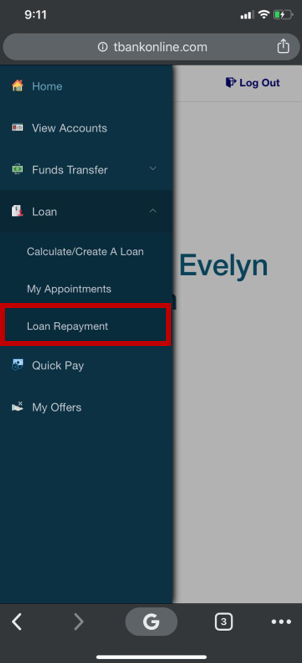

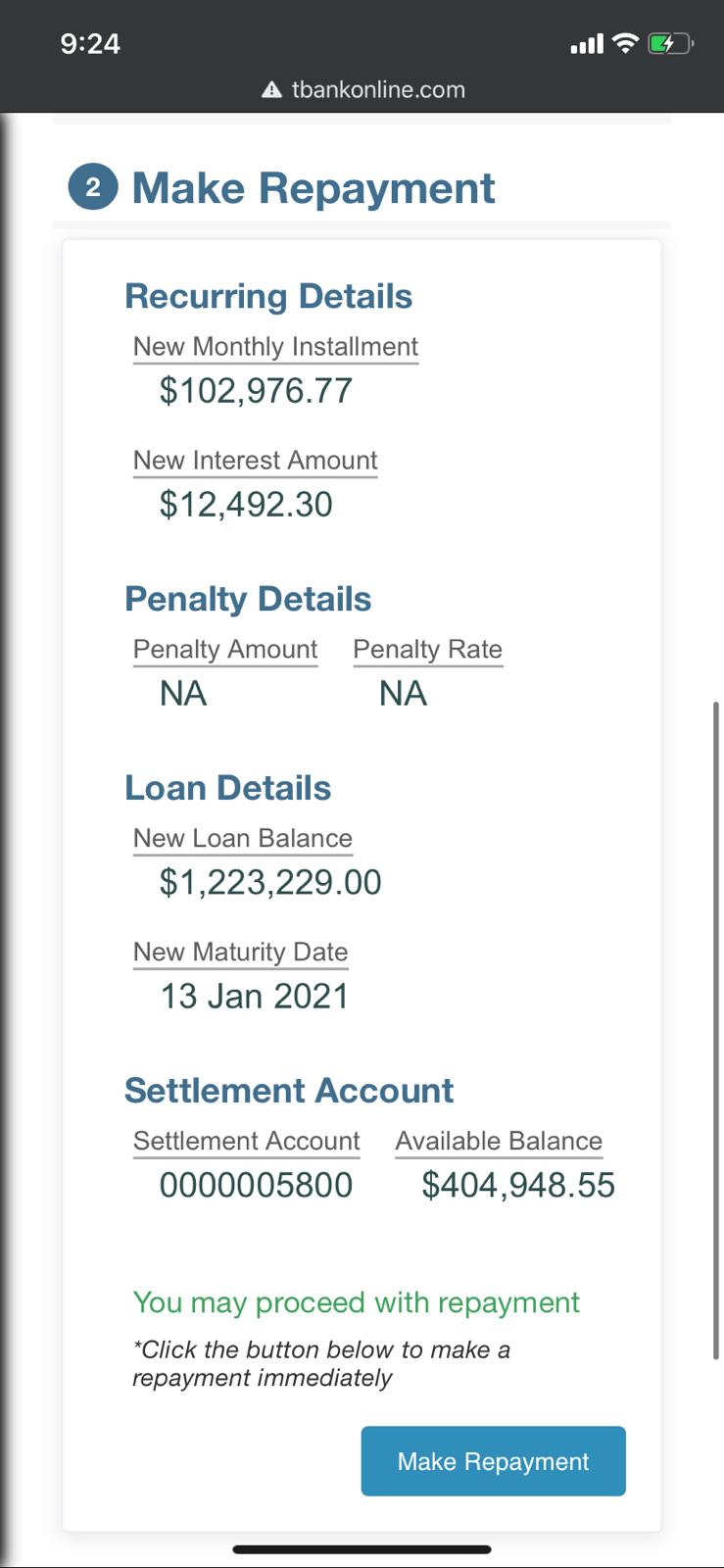
Figure 5.14a – Manage Loans Figure 5.14f – Calculate Repayment Figure 5.14g – Confirm Repayment
Created with the Personal Edition of HelpNDoc: Easily create Qt Help files