Click the “Profile Settings” tab at the top of the page, and then click on “Notification Settings”. The customer can select how they want to receive various types of notification, for example, the “Promotions” setting determines how real-time offers are sent to the customer.
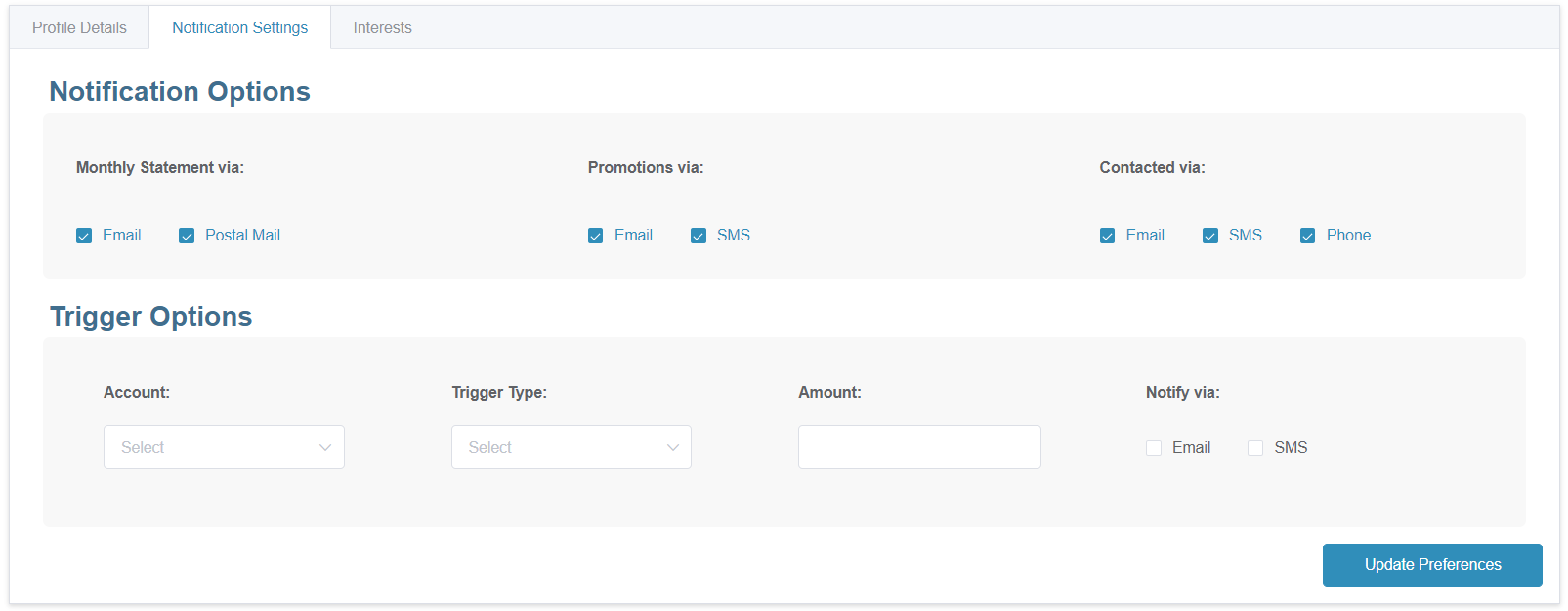
Figure 4.11 – Notification Settings
The “trigger alerts” section allows the customer to setup trigger limits for each account, as well as the mode of notification; Email and/or SMS. There are 3 “Trigger Types” which are as follows:
The example in Figure 4.27 shows a “Transaction” trigger setup for the amount of $50, such that if the customer makes any transaction greater than $50 on the given Account then he/she will receive both an Email and an SMS notifications.
A similar trigger can be setup for “Balance”, such that if the balance of the given Account falls below the set amount, then the customer will receive a notification.
The “Daily Limit” setting for the given Account will ensure that the sum total of all transactions within a day do not exceed the set amount.
Created with the Personal Edition of HelpNDoc: Easily create Help documents